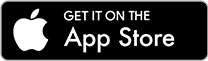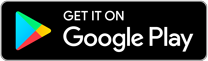Getting started is simple. Use your My Stream Account username and password to log in. New users can easily create an account. Pay your Energy bills, manage AutoPay settings and view your payment history with a tap. Link your energy accounts for quick, secure access all in one place.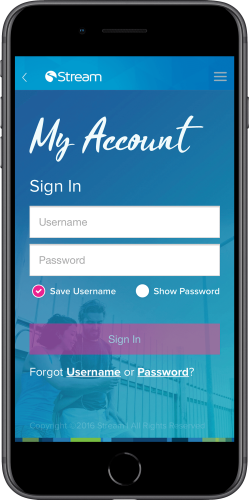
EASY
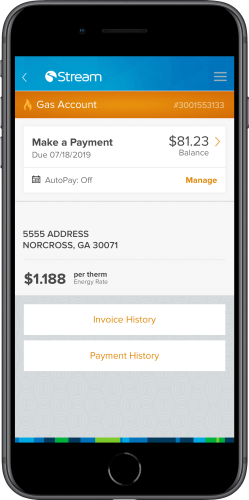
MANAGE
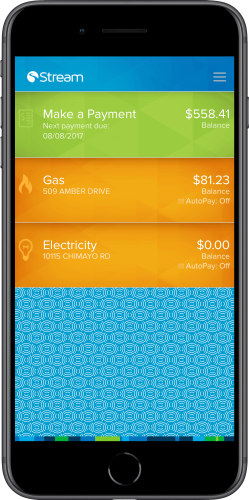
SIMPLIFY
Frequently Asked Questions
- How do I get the app?
-
You can download it here for Apple devices, or here for Android devices. Or, search “My Stream Connect” in the App Store (Apple) or Google Play (Android).
- How do I sign in?
-
If you have a My Stream Account, use those credentials to log in. If not, you’ll need to create one using your Energy account number.
You’ll also need to enter the last four digits of the social security number associated with the account number you use.
- Any password requirements?
-
When you create or change your password, follow these guidelines:
- Must be at least eight characters long
- Must contain at least one letter (A-Z)
- Must contain at least one number (0-9)
- Must contain at least one special character (!, @, &, #, etc.)
- Must not be the same as your username
Remember: Passwords are case sensitive. Usernames are not.
- Help! I forgot my password/username. What do I do?
-
No worries! It’s easy to recover.
To recover your username:
- Tap “Forgot Username” on the sign-in page.
- Enter your email address.
- Check your email for your username. It may take a few minutes to receive your username email. If you don’t see it, check your junk folder.
To recover your password:
- Tap “Forgot Password” on the sign-in page.
- Enter your username.
- Answer your security questions to reset your password, or opt to have a password reset link sent to your email.
- How do I link an additional account to the app?
-
Log in and tap the "Menu" button in the top right corner. Then, tap Settings>Linked Services>Add Linked Services.
Enter the account numbers for the accounts you wish to link. Then, enter the last four digits of the social security number associated with the account and tap “Save.“
- Why isn’t the newest app feature working on my device?
-
You may need to update the My Stream Connect app.
For Apple devices:
- Go to the App Store.
- Tap the “Updates” icon in the bottom right of the screen.
- Find the My Stream Connect app. If you don't see it, the app may have updated automatically and you can open it to start using the new features.
- Tap the “Update” button to download the new version.
For Android devices:
- Go to Google Play.
- Tap the three bars in the top left corner to open the menu.
- Select “My Apps & Games."
- Find the My Stream Connect app. If you don't see it, the app may have updated automatically and you can open it to start using the new features.
- Tap the “Update” button to download the new version.
- I’m having trouble getting the app to work. What do I do?
-
Try one (or all) of these:
- Make sure you have the latest version of your device’s operating system. The My Stream Connect app supports the following operating systems:
- iOS (Apple): 10.0 or newer
- Android: 5.0 or newer
If you aren’t running one of these operating systems, you may have trouble downloading and using the app. Check your Apple device here, or your Android device here.
- Is your phone compatible? Most phones bought within the last two years are supported, but exclusions include: iPhone SE, iPhone 5S, Samsung Galaxy Note II and Samsung Galaxy S III.
- Reboot your device. If the problem persists, try uninstalling and reinstalling the app.
- Make sure you have the latest version of your device’s operating system. The My Stream Connect app supports the following operating systems:
- Why is the app taking so long to load?
-
First, make sure your phone is running the most current version of its operating system. If an update is available, install it. If not, your cellular network signal may be slowing down the app. Try loading it when connected to WiFi.
If the problem persists, leave feedback within the app (Menu>Send Feedback) to help us identify the cause and determine a solution. We’re always looking for ways to improve the app’s functionality!
- Thumbprint login isn’t working. What’s going on?
-
If you’re having trouble with the Touch ID feature, try tapping the red fingerprint next to the password box, tapping “Cancel” and then entering your password. Then, follow the prompts to re-enable Touch ID.
- How do I scan in my credit card?
-
The credit card scanner works best on high contrast cards with clearly visible, raised numbers. It does not work on cards with flat numbers.
- Open the app and tap “Make a Payment."
- Choose your payment amount.
- Tap “Choose Payment Method” and select “Pay by Card."
- Tap “Scan Credit Card.”
- Lay your card against a flat surface and line it up within the green boxes. The scanner will pick up your card number and take you through the rest of the payment process.
If you’re having issues, try again with good lighting and a clear contrast between the card background and raised numbers. Most cards will be compatible with this feature, but some may still need to be entered manually.